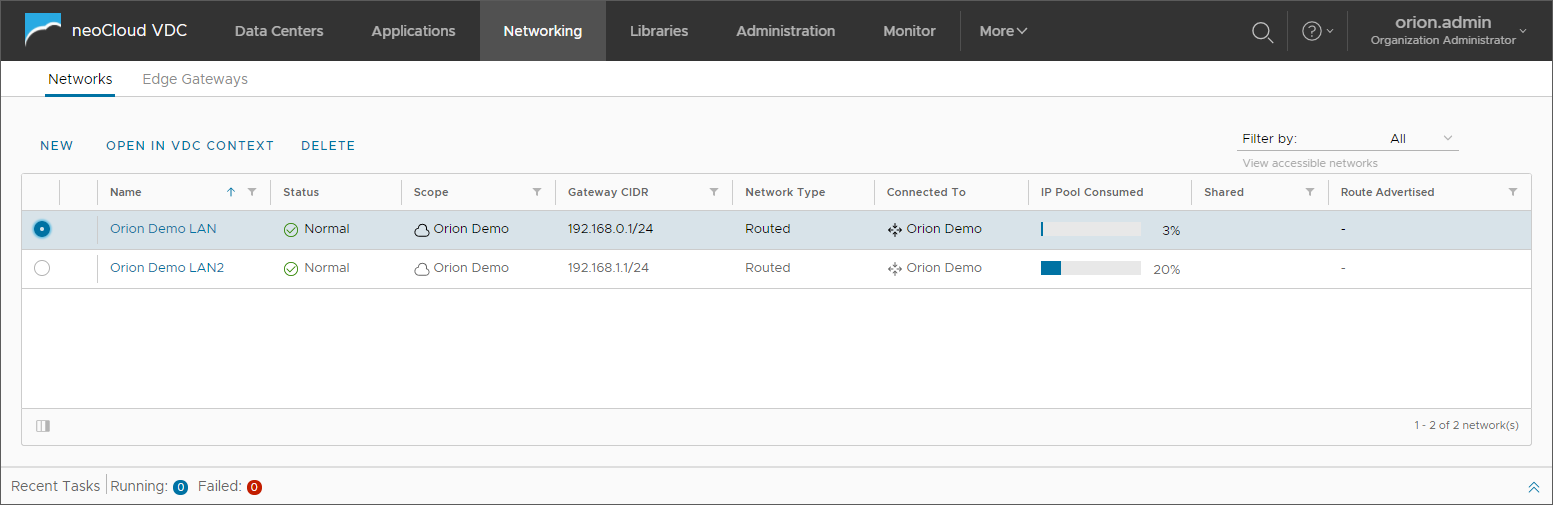Portal login and navigation
Virtual Data Center service portal is a modern HTML5 interface which works will all modern internet browsers. The login in the VDC portal is through the following link:
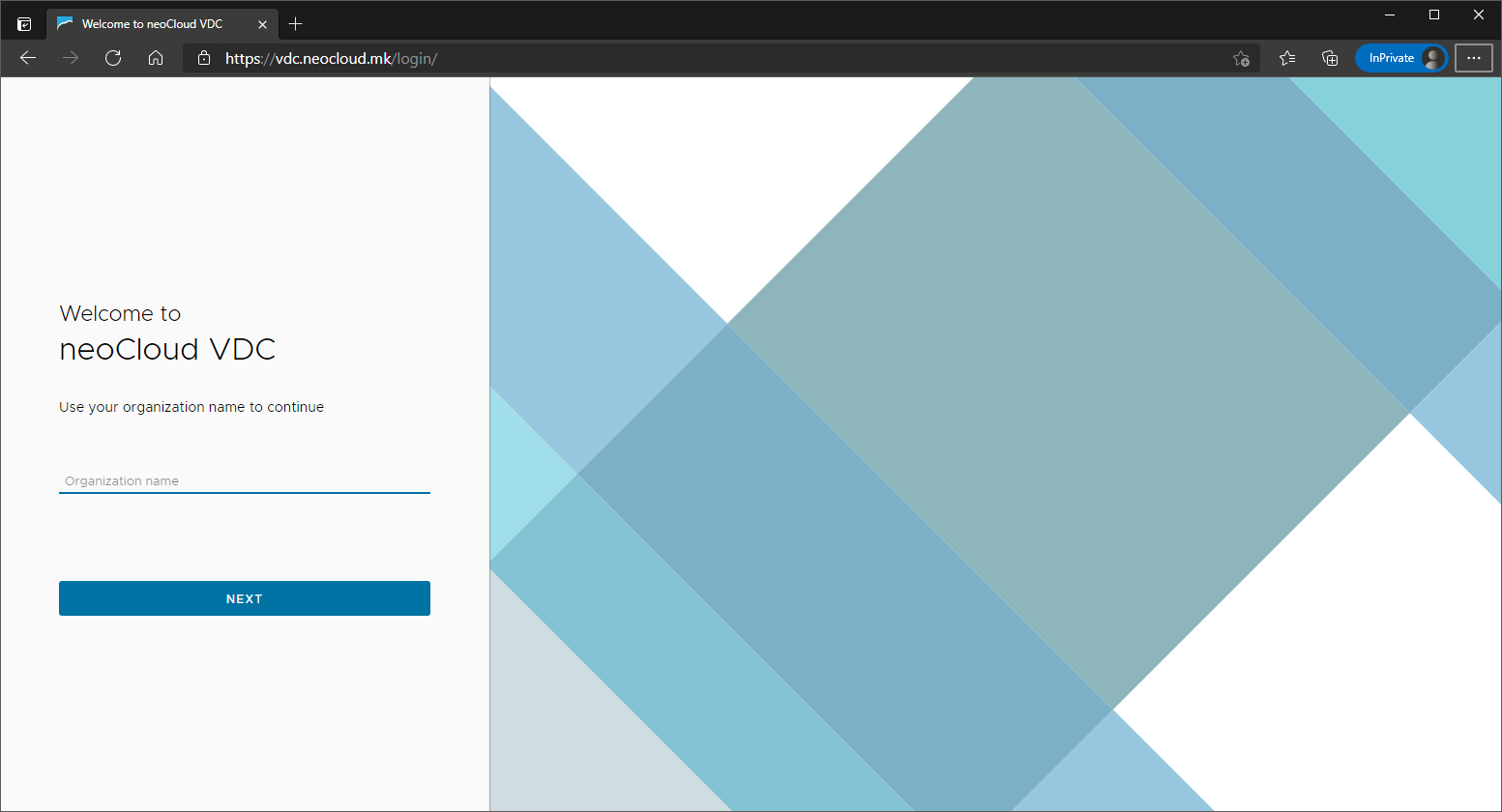
To login, the user must first enter the organization name and click on Next, then enter the username and password and click on Sign In.
After the login, the user is provided an overview screen of all available virtual data centers in the organization. In the top banner of the screen is the general menu with tabs for the resources in the service, the Search button, the Help section and the User Menu which contains our external links for navigation to portals. Right under the menu is the preview of the global resources of the organization across all available virtual data centers. Individual virtual data centers and resource consumption for each virtual data center are shown in the central part of the interface. In the bottom part of the interface is the tasks pane, which shows current and recently executed tasks. The tasks pane can be minimized in order to expand the working area of the interface.

In the main menu, the following options are available:
- Data Centers - The initial virtual data centers interface in which the user can manage local applications and network services
- Applications - global access to all virtual application and machines
- Networks - global access to all virtual networks and security appliances
- Librares - catalogs for predefined application templates, ISO media and other services
- Administration - Management of general organization parameters such as access privileges
- Monitor - Detailed preview of tasks and event logs on objects in the organization
By clicking of the available virtual data centers, a new screen is opened in the interface with all options for managing the resources in the selected virtual data center - virtual applications and machines, networks and security.
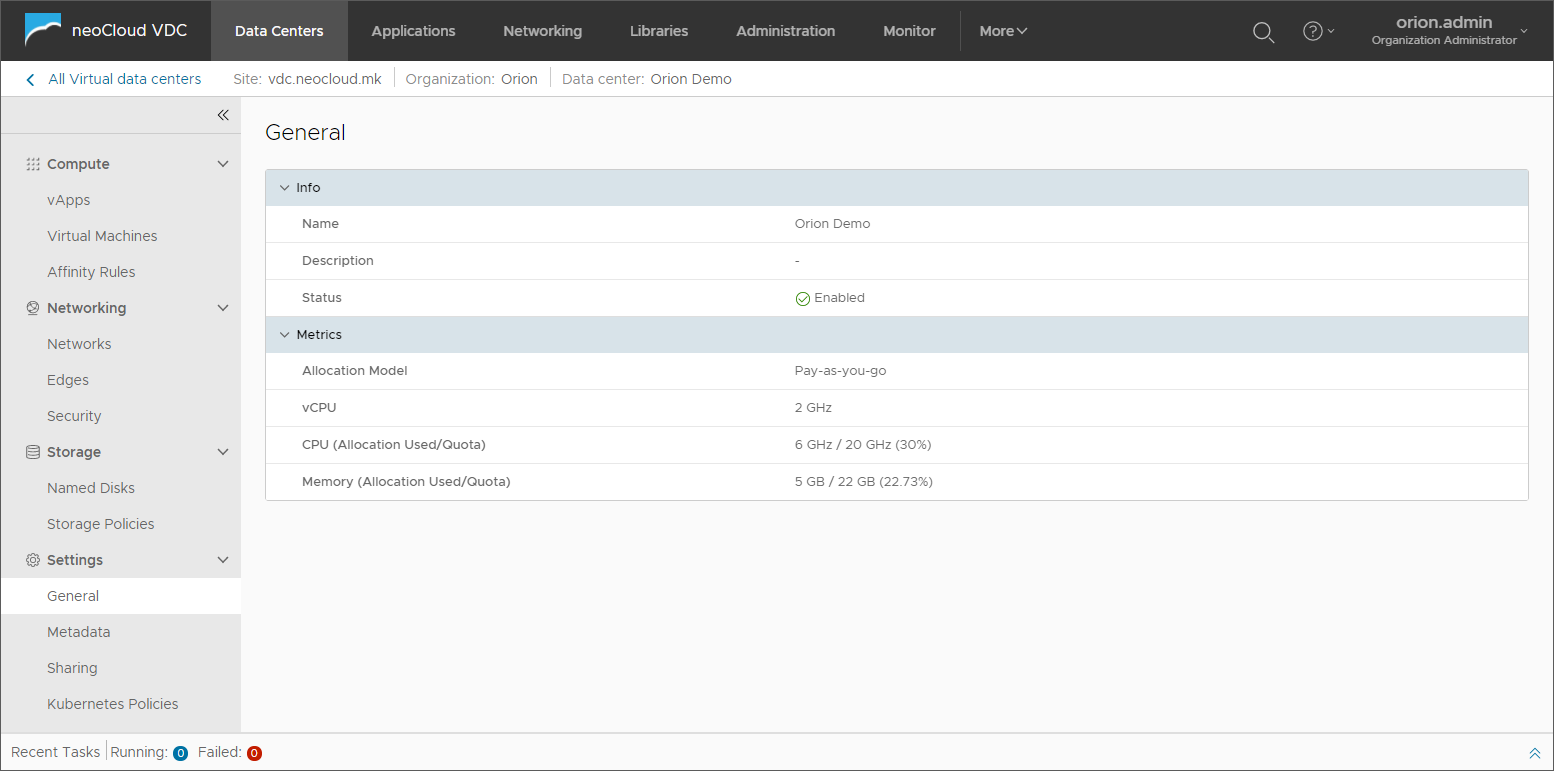
Clicking the Applications tab from the menu opens a new interface where all virtual applications and virtual machines are accessible, from all virtual data centers of the organization. The goal of this tab is to offer global access to the applications, no matter which virtual data center they are hosted in.
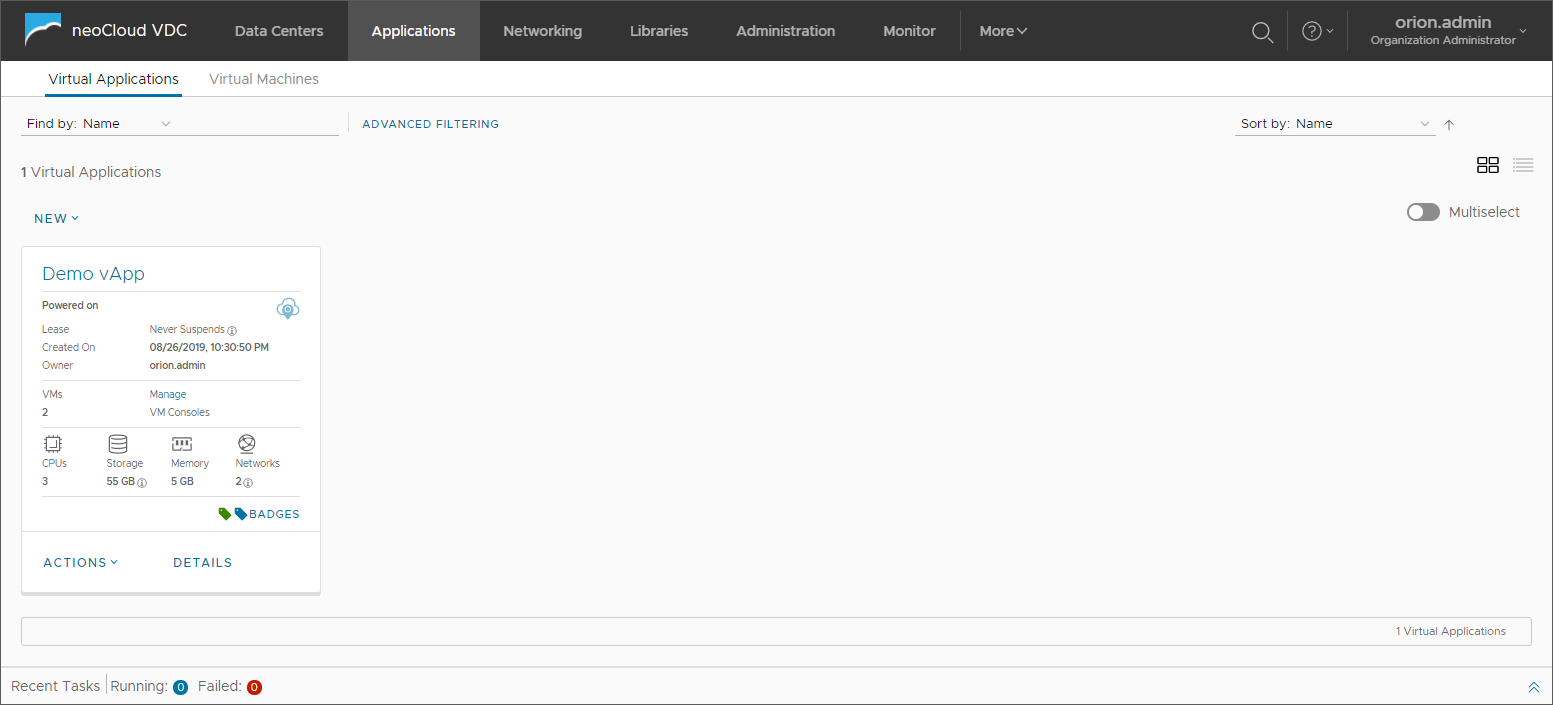
In the right part of the interface, the user may choose the table or linear view of the applications and machines. In the linear view, an additional view for Export vApps and Export VMs allows for exporting of virtual applications and virtual machine information in a CSV file. These information can server as a detailed report into the resources used by the systems in the virtual data center.
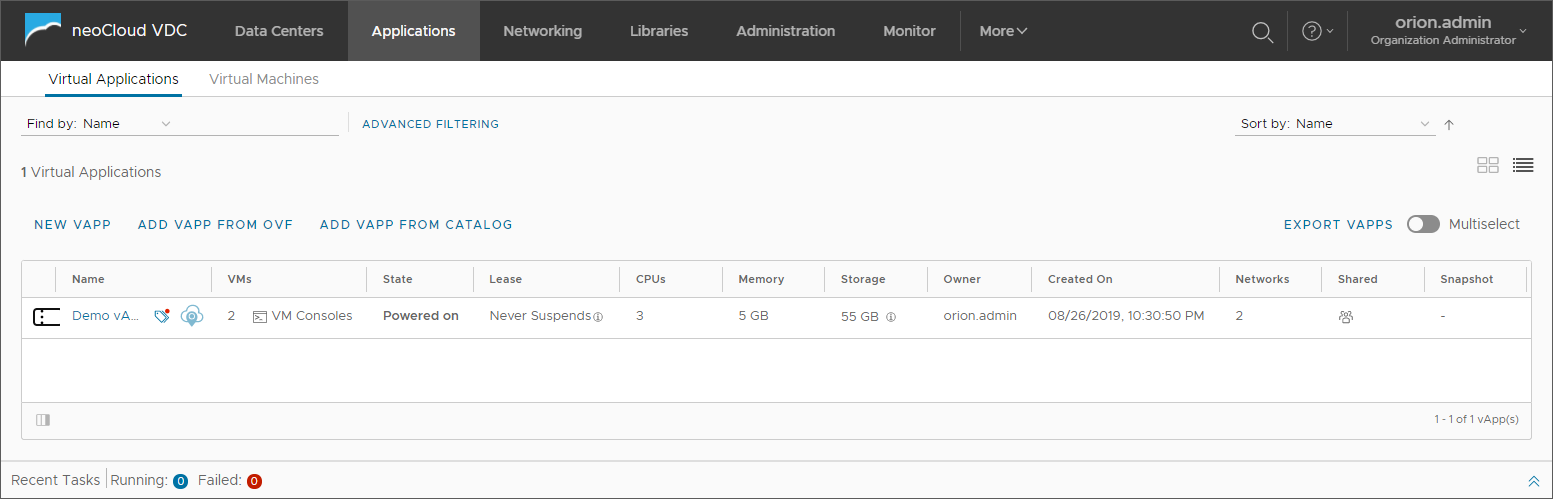
Clicking on the Networks tab from the menu opens a new interface where all virtual networks and security appliances from any virtual data center of the organization are accessible. The goal of this tab is to offer global access to the network services, no matter which virtual data center they belong to. By selecting an object (network or Edge) the Open in VDC context becomes available, which takes the user to the vurtal data center where this object is created.