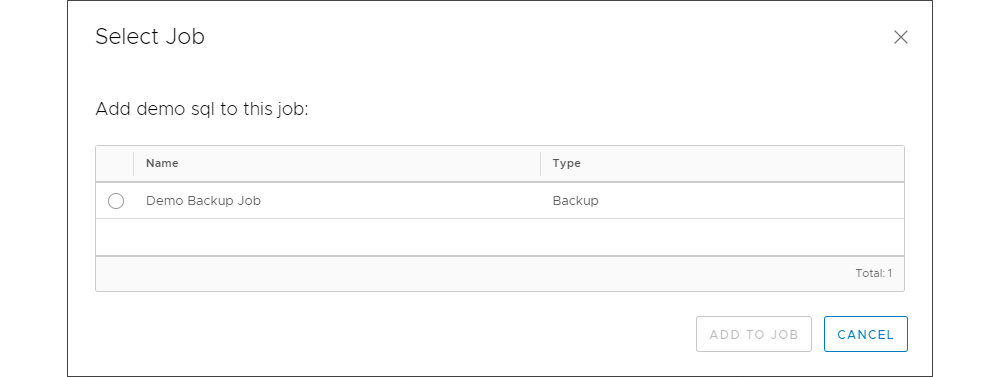Portal Login and Navigation
The Backup VDC service portal is a modern HTML5 interface that works will all modern internet browsers. The interface allows from complete monitoring and management of backup jobs, including secure integration of Backup VDC with applications which are deployed in the customers virtual machines. The interface also enables restore from the backup data, no matter if the user needs to restore entire virtual machines or individual data.
Backup VDC portal login
Logging into the Backup VDC portal can be performed in two ways. The first is to use Backup VDC is through a plug-in which integrates the interface in the Virtual Data Center Portal and can be accessed by clicking on Backup VDC from More in the main menu, as shown in the following image. When opening the Backup VDC plug-in there is no need for additional login. The same privileges apply here as well, so only Organization Administrators can access the Backup VDC integrated interface in the VDC portal.
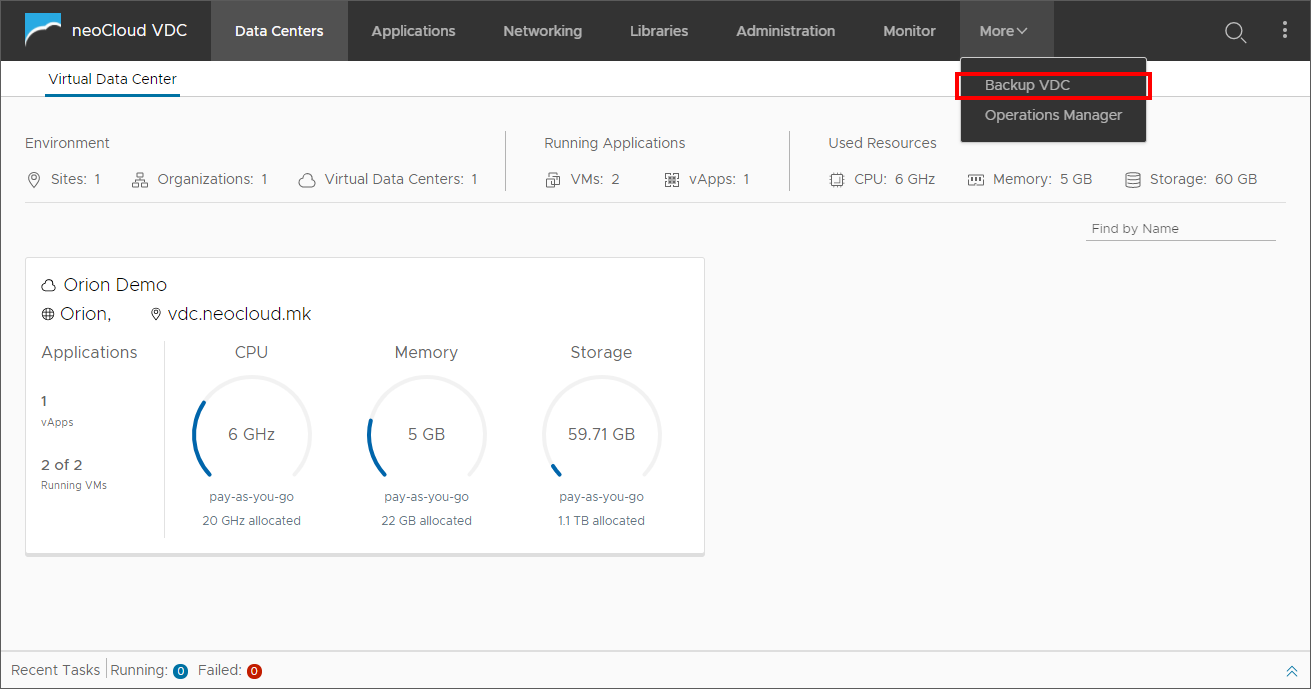
The second way is through a dedicated portal with a link which is unique for each organization, in the format:
Logging into the dedicated portal is with the same login parameters from the Virtual Data Center portal. In fact, access to the Backup VDC portal is automatically provided to all users which are defined as Organization Administrators in Virtual Data Center.
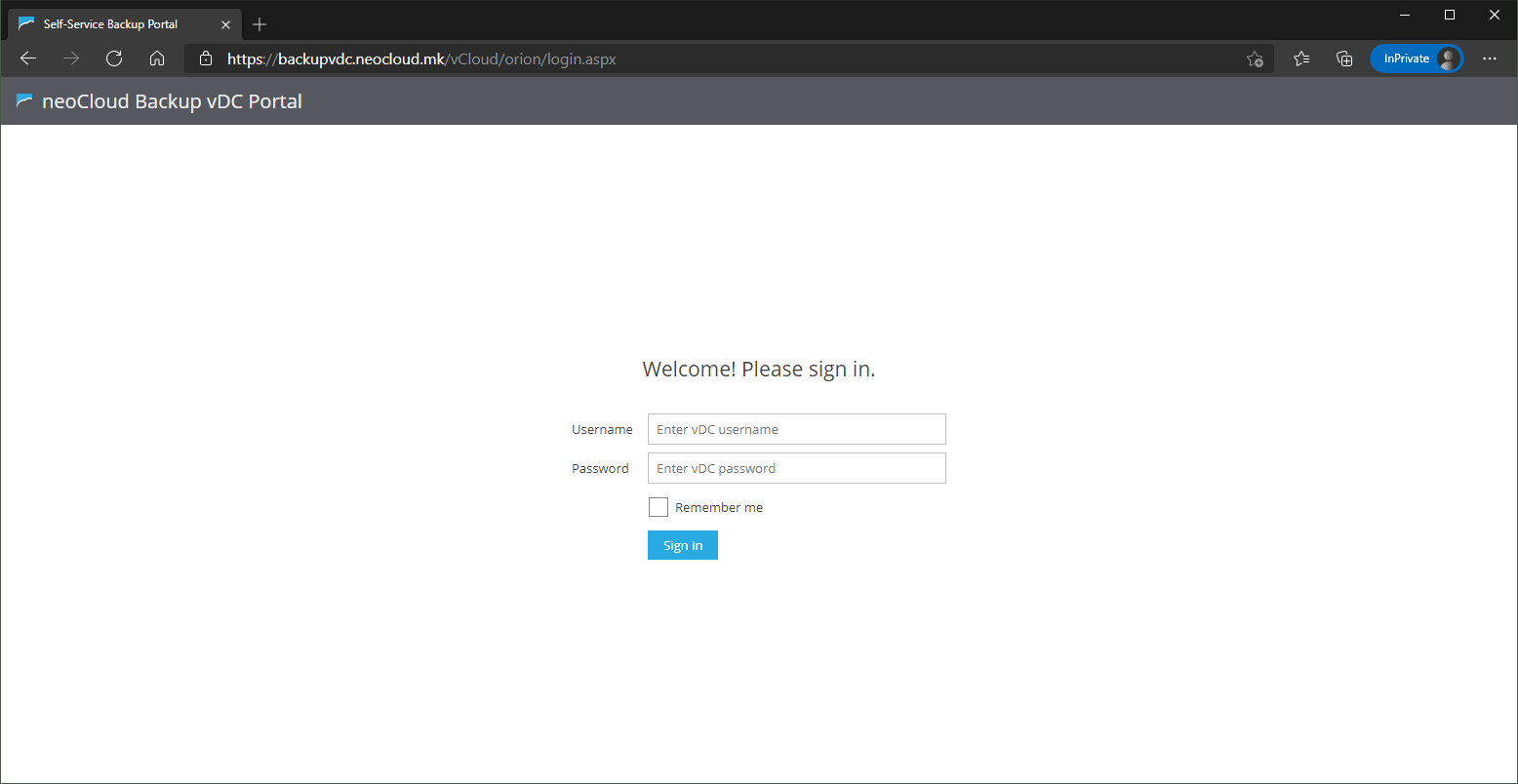
Navigation in the portal and backup job monitoring
No matter which portal the user prefers the interface is the same. In fact, both portals user the same interface. Our recommendation is to use the plug-in integrated into the VDC portal as it is simpler to use a single portal. The documentation is made using this interface.
The Backup VDC interface is divided into five tabs:
- Dashboard - The initial tab that opens once logging into Backup VDC where the user can see the overall status of the backup jobs, the number and size of protected virtual applications and machines, assigned and used backup repository capacity as well as other useful information
- Jobs - Tab used for detailed view and management of existing backup jobs and for creating new backup jobs
- VMs - Part of the interface used for detailed preview of virtual machine backups and options for restoring virtual machines from backups
- Files - Tab for restoring individual data (files and folders) from virtual machine backups
- Items - Used for restoring data from integrated application, supporting restore for SQL and Oracle databases
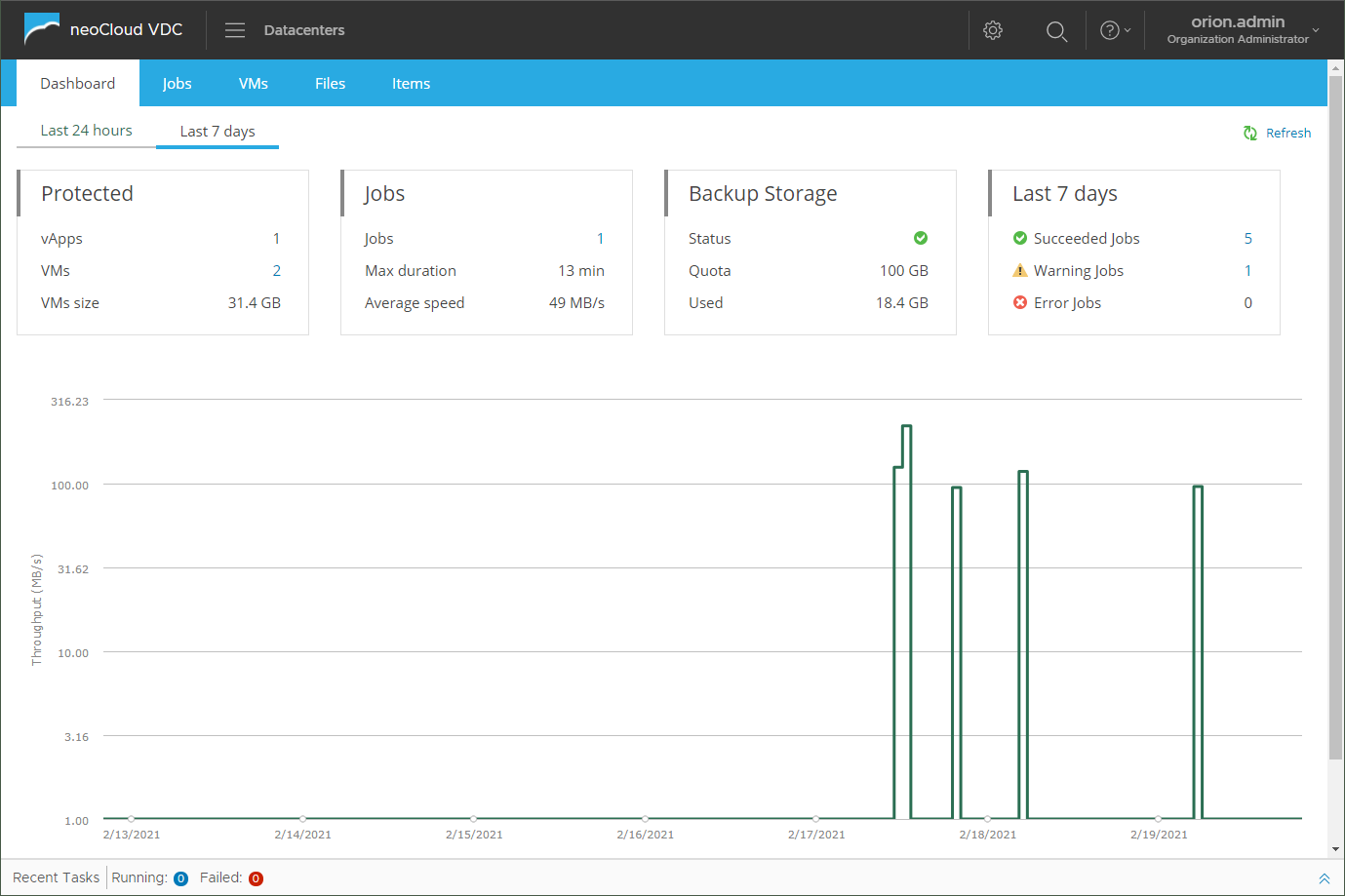
The next image shows the available options of the Jobs tab. Here, the user can create new backup jobs or start, edit, enable/disable and delete existing jobs, as well as initiate Active Full backup - completely new backup from the source virtual machines, instead of the regular incremental backup.
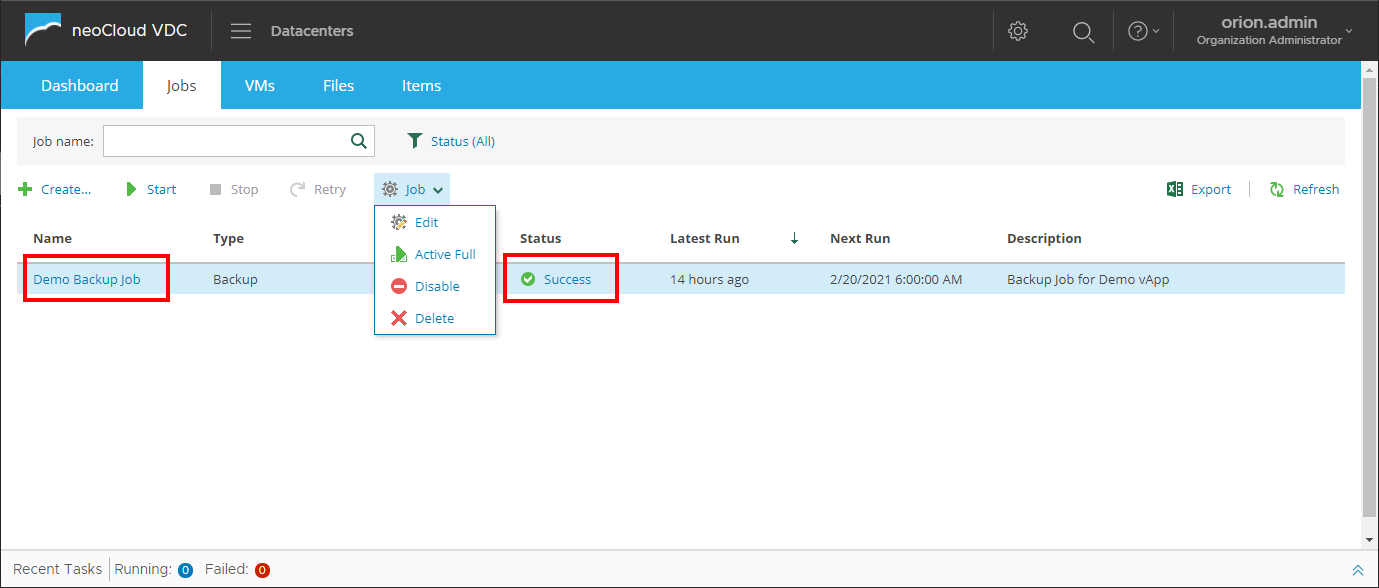
Clicking on the backup job name, the user is provided with detailed information of the history of the job's executions. By clicking the status of the most recent job execution (Success on the previous image) shows detailed status of the job execution. In the upper part of the interface are the general information of the job execution, such as the number of warnings and errors, size of the processed data, speed and time of the job execution. In the central part, general status information for all objects in the job (virtual applications and machines) is provided.
By selecting one of these objects provides detailed information for all steps during the job execution in the bottom part of the screen. In this section of the interface the user can determine if all necessary tasks have completed successfully (for example, backup of SQL database and transaction log backup, file indexing etc.) and may serve as a diagnostic log in case of warnings and errors.
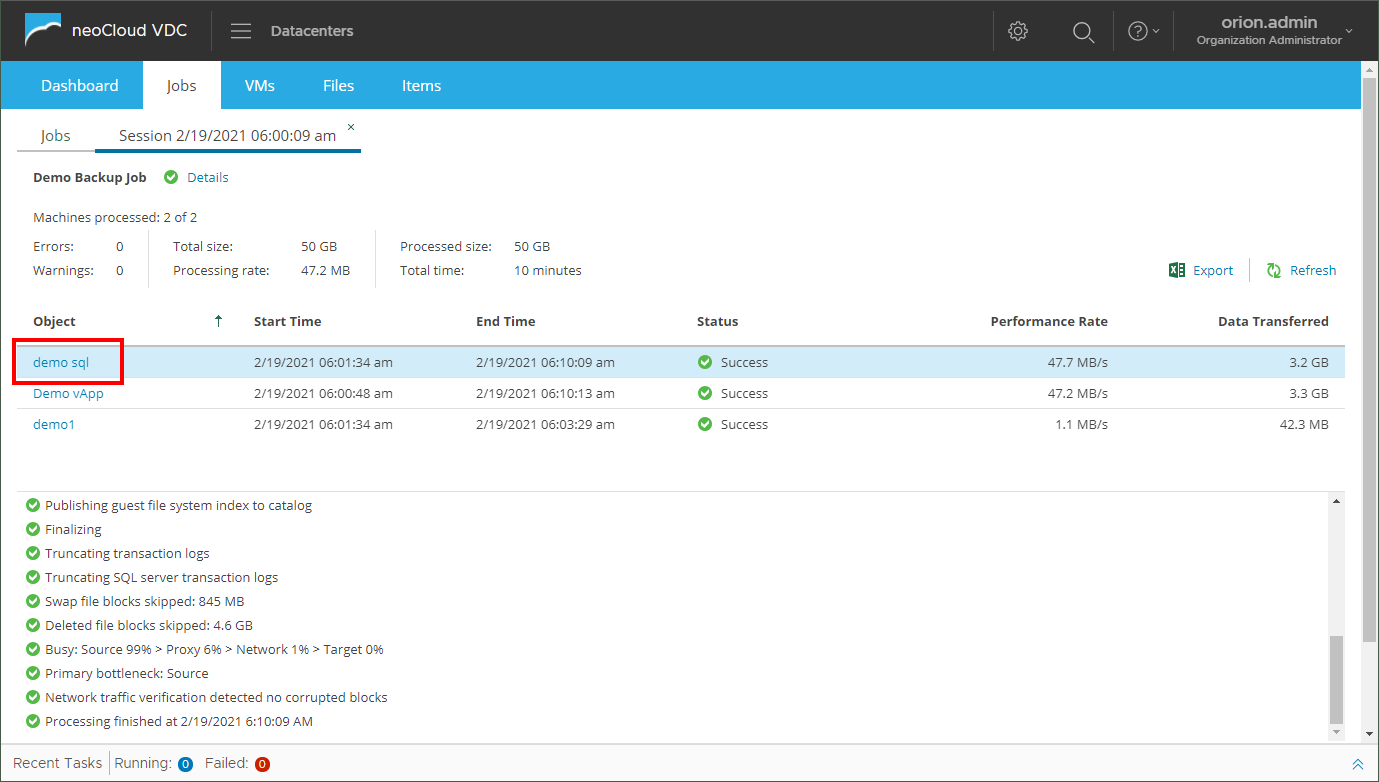
Clicking on the name of one of the objects from the previous image, a new windows opens which shows backup job execution history in relation with the selected object. This screen shows detailed information on all steps of the job execution for the selected day or execution interval.
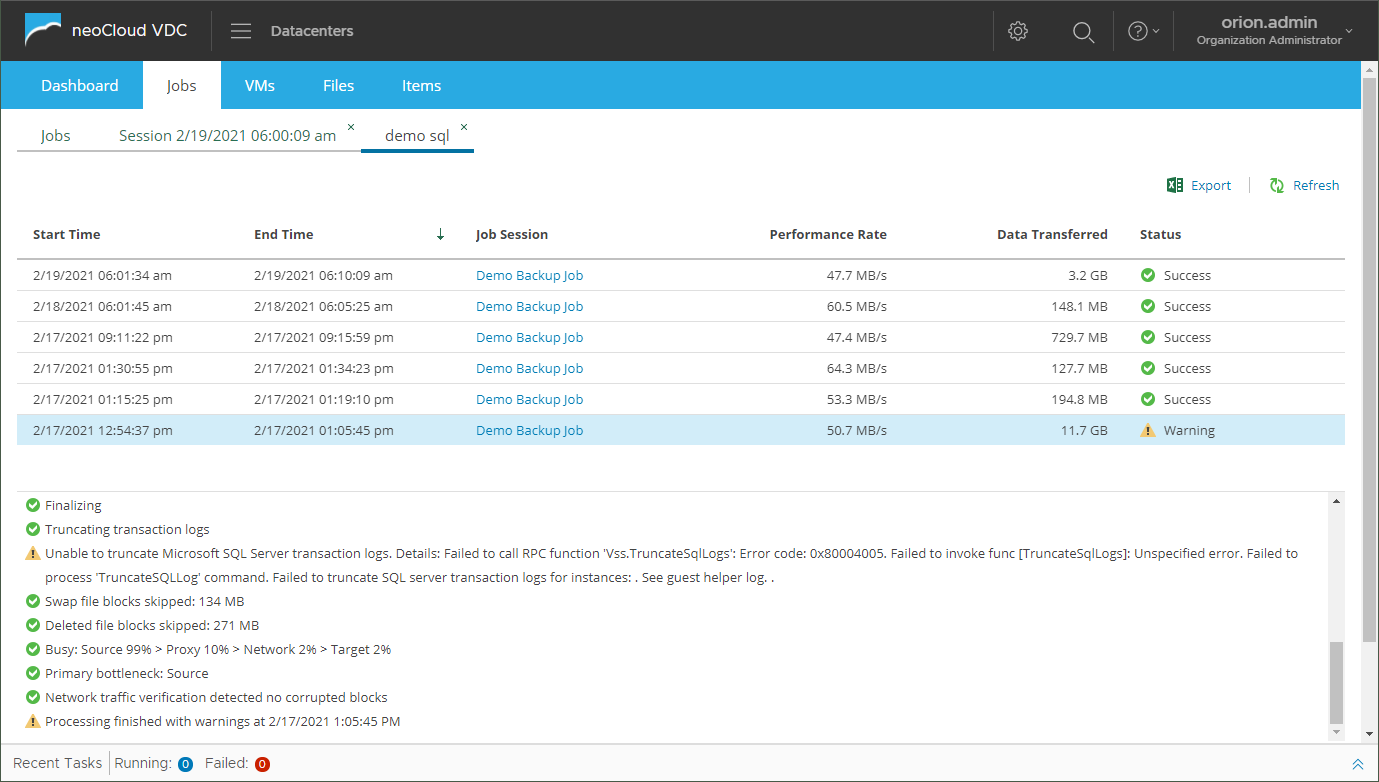
Adding objects in an existing backup job in VDC portal
The VDC portal in integration with the Backup VDC interface provides the option to add objects (virtual applications and virtual machines) in a previously defined backup job through the Action menu of the virtual application or virtual machine menu. This enables simple inclusion of the desired object in the job, without leaving the VDC interface or editing the backup job through the Backup VDC interface.
The adding process is performed through Actions → Add to Backup VDC job.
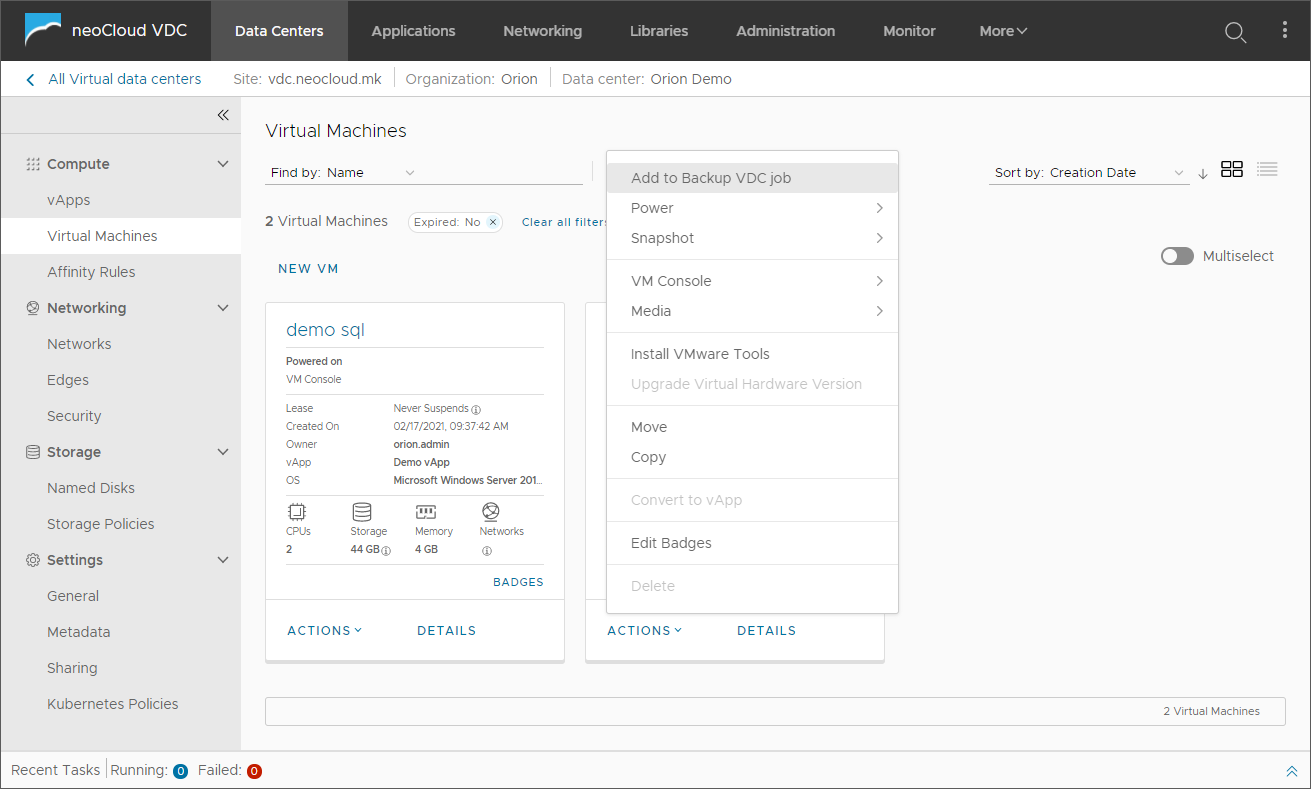
By clicking the Add to Backup VDC job from menu in the previous image, a new windows opens with the list of all existing backup jobs. By selecting the desired job and clicking the Add to job button, the object is added to the backup job.