Configuration of virtual networks
The virtual data center allows for creation of virtual networks that are used to connect virtual machines. These networks, enabled by network visualization software, exist only in the virtual infrastructure of neoCloud, are dedicated for the customer's virtual data center and are completely isolated from networks from other tenants. The in the virtual data center, there can exist several types of networks:
- Isolated - an isolated network that serves to connect virtual machines between each other, but cannot be connected to other networks or router to internet for publishing services from the virtual data center. Isolated networks are used from inter virtual machine communication which should not have access to and from internet or networks intended for dedicated communication such as heartbeat communication in cluster members.
- Routed - network for virtual machines which is connected to an Edge security device which routes traffic between other routed networks within the virtual data center, between networks in the virtual data center and the internet or between two or more virtual data centers.
- Direct - network available to some customers which can be used for different purposes such as dedicated public IP addresses, for communication between virtual machines from different tenants, customers with direct L2 links to location outside the virtual data center, etc. Direct networks cannot be created by customers and are provisioned by neoCloud administrator when required.
Creation and management of networks is performed by choosing the Networks view form the left side menu of the interface. In this view, the user can access the existing networks which are available in the customer's virtual data center.
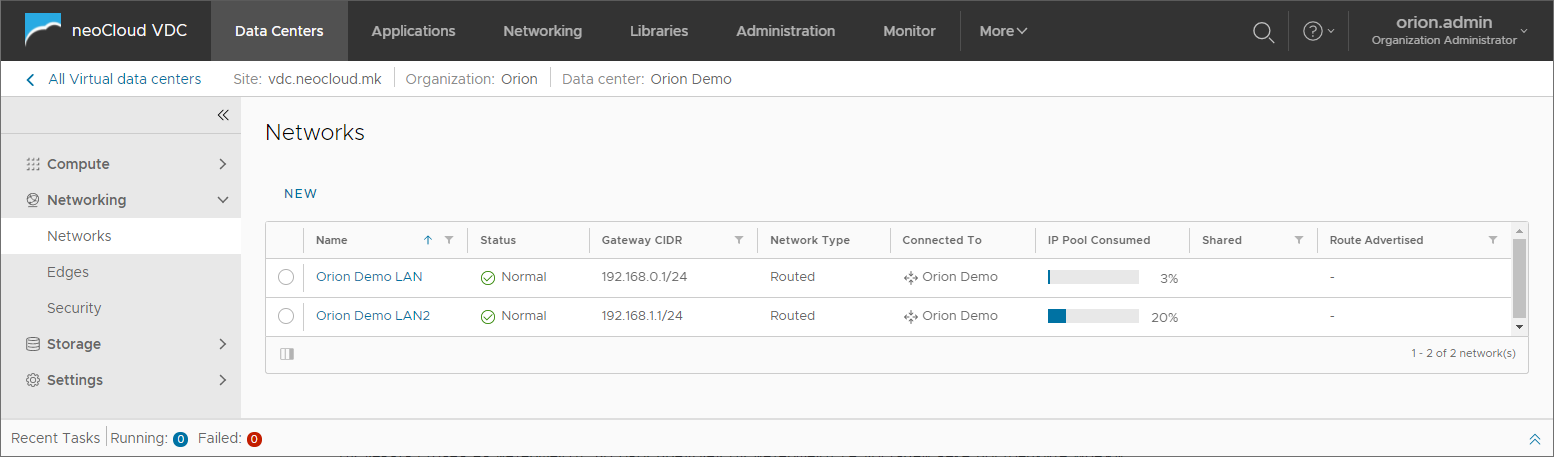
Creating a network
The process of network creation is initiated by clicking the New button in the Networks view, which opens a new window in the interface. The initial screen has only one option for organizations with one virtual data center - Current Organization Virtual Data Center. Organizations which have multiple virtual data center have the Data Center Group option available. This option is configured with the assistance of neoCloud Support.
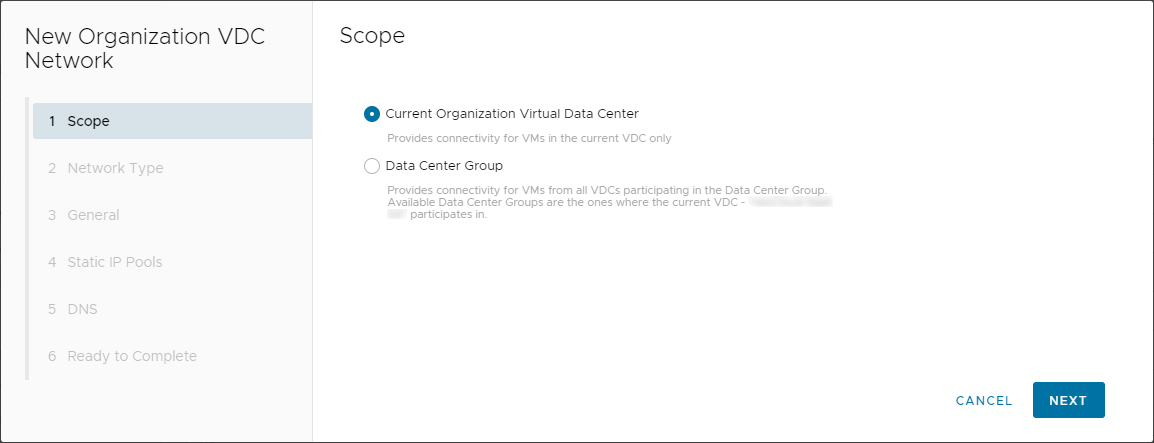
The type of network is initially chosen - Isolated or Routed. To create an isolate network, chose Isolated.
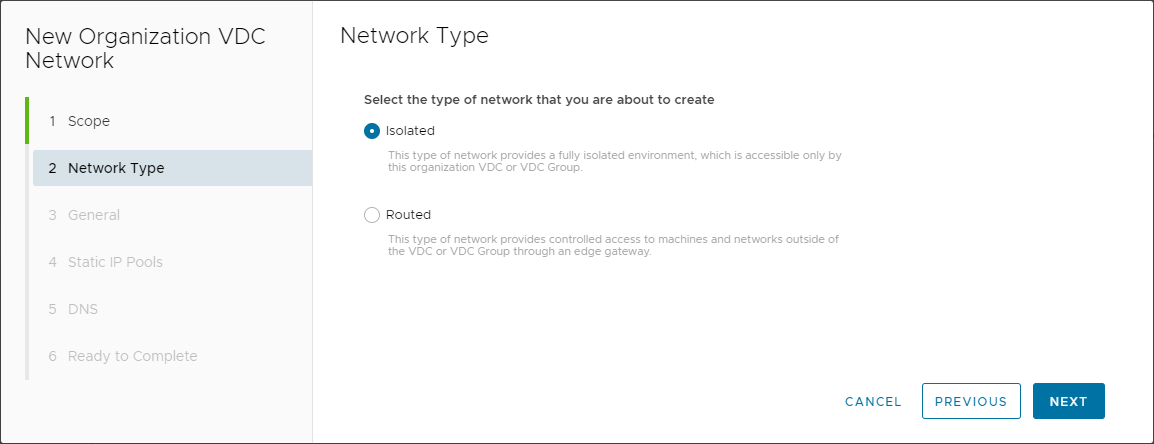
In the next step of creating an isolated network, the user needs to input basic network parameters such as network name, CDIR, description and if the network will be shared in other virtual data centers of the customer. CDIR is the IP address of the network and the IP prefix of the network in the format ipaddress/ipprefix. An example for network CDIR is 192.168.0.1/24, where the IP address 192.168.0.1 is the gateway of the network. Since this process is for creating an isolated network, the gateway address is only logical and does not provide routing.
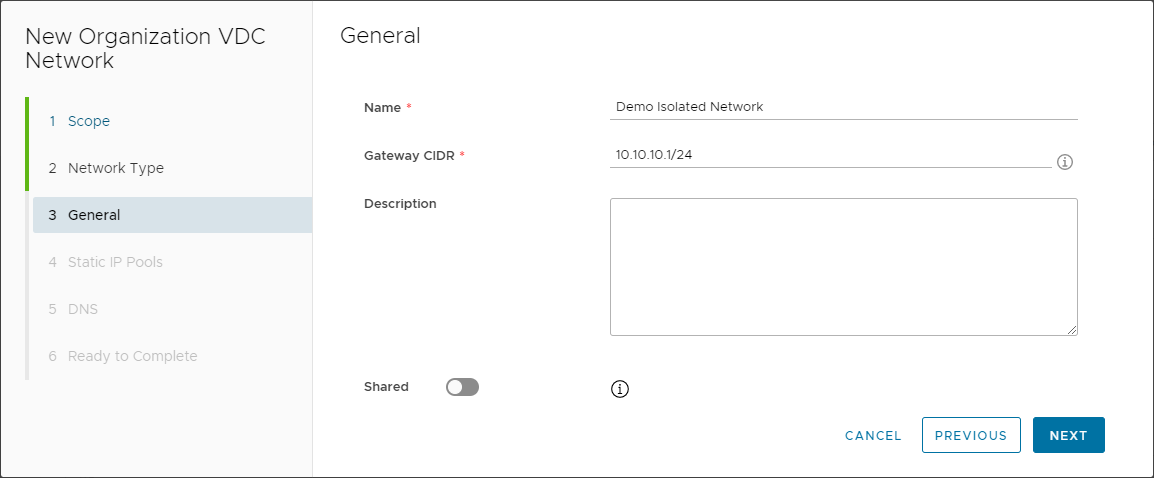
The next step is to define a Static IP Pool. This step is optional, but very useful when provisioning virtual machines. Static IP Pool enables defining a pool of IP addresses which are assigned as static IP addresses in the virtual machine operating system, not as dynamic IP addresses obtained by a DHCP server. Static IP addresses are configured via Guest OS Customization option in virtual machines.
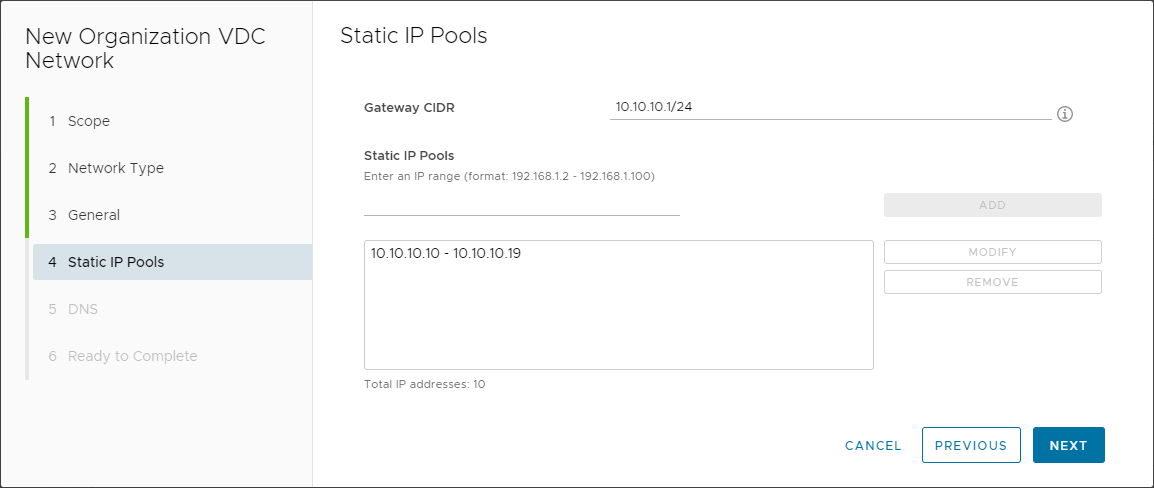
Next is configuring the DNS servers for the networks, an optional step as well, but also useful of Static IP Pools are being utilized because when configuring the static IP addresses from the pool, DNS server addresses are also configured in the virtual machine operating system. DNS addresses are also assigned via Guest OS Customization option in virtual machines. DNS Suffix enables defining a name suffix when resolving the virtual machine name with a DNS server.
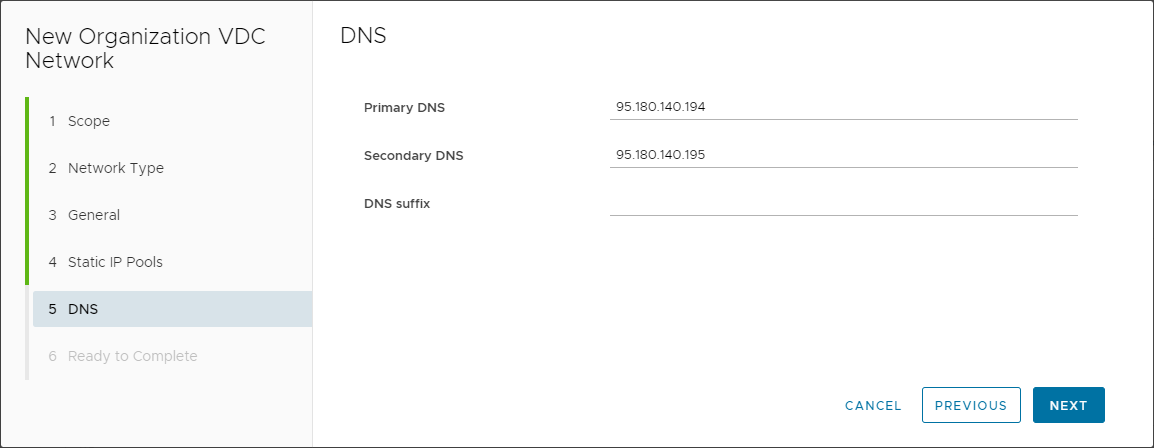
The last step of creating an isolated network is the overview of the defined parameters in the wizard. By clicking Finish, the user verified the process and the creation of the network begins.
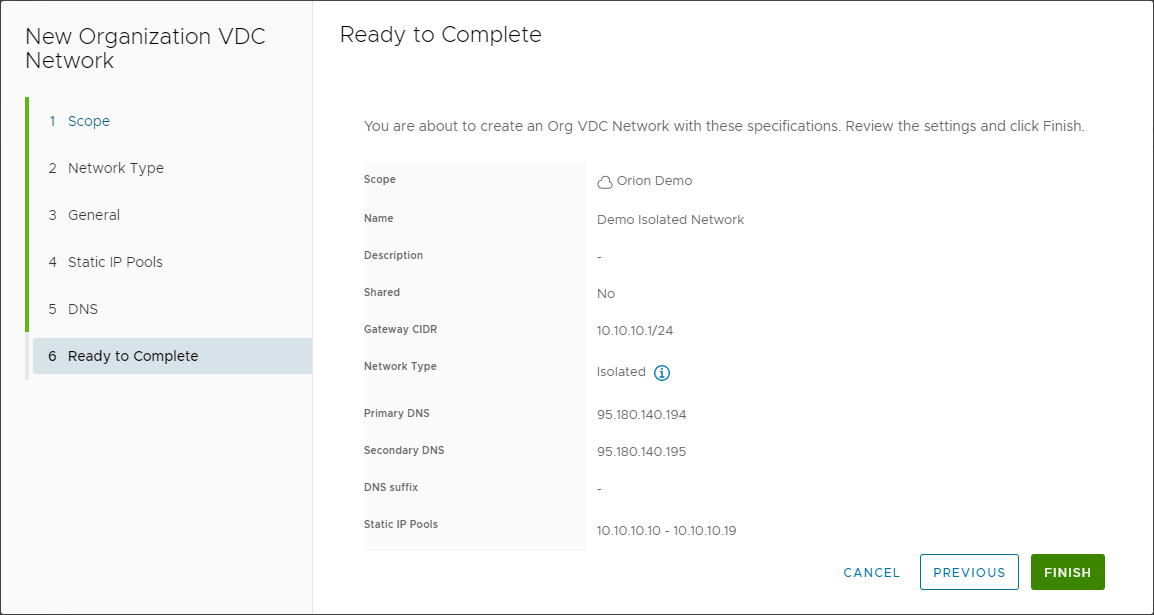
After the network is created, it needs to be created as n object in a vApp so that it becomes available for user by virtual machines in the vApp. Standalone virtual machines can use all networks which are available in a virtual data center.
When creating a Routed network, the process of creating a new network is nearly identical with the process of creating an isolated network. The only difference is an additional step in which the user needs to choose the Edge Gateway on which the network will be connected in order to enable routing to other networks or to the internet. The network is connected to an Edge Gateway as an Internal network interface type. The remaining options in the Interface Type and Guest VLAN Allowed fields are advanced setting used in more complex network configurations and with the assistance of neoCloud support.
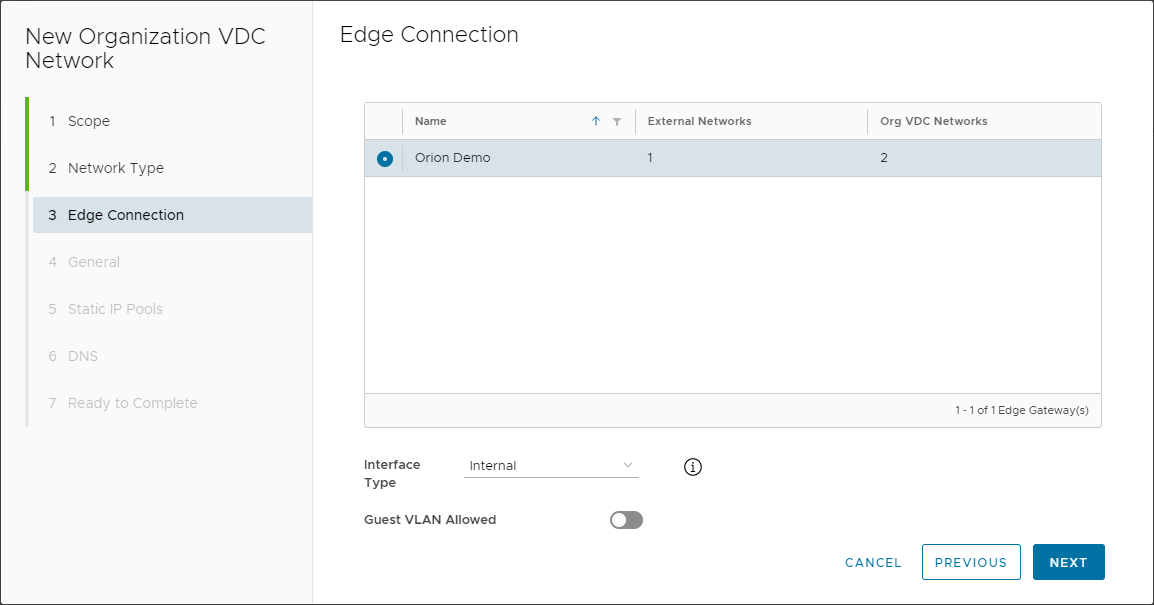
As with the creation of isolated network, the last step when creating a routed network is the overview of the defined parameters.
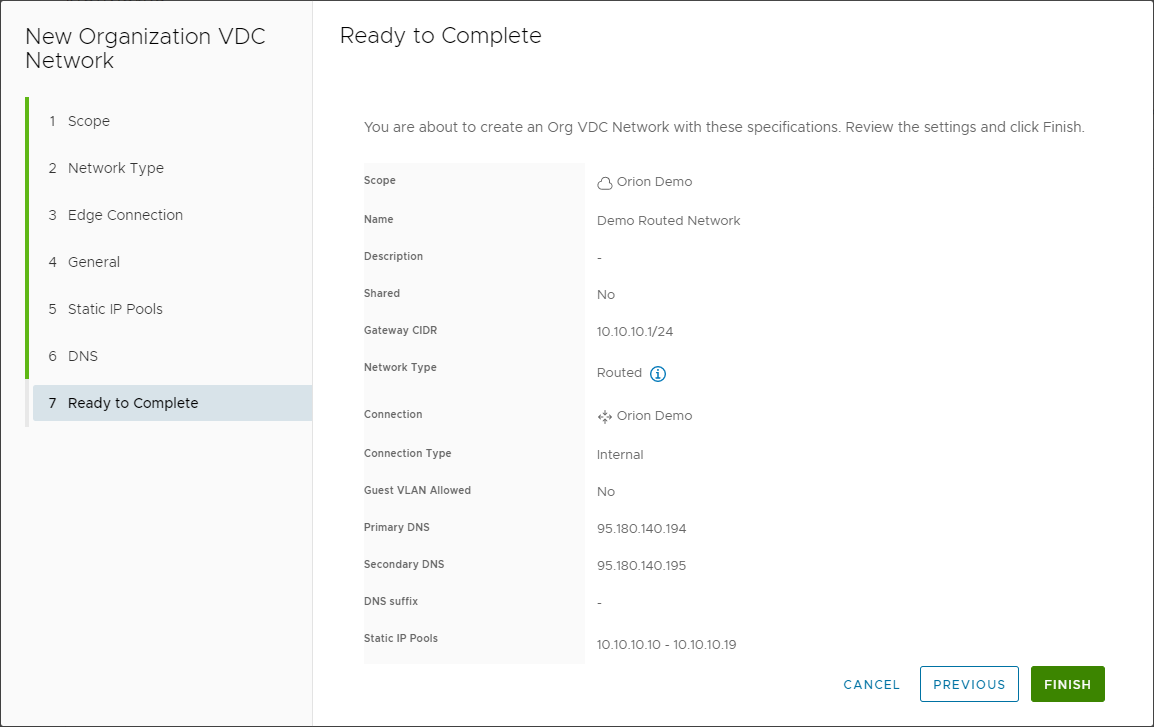
Managing a network
In the Networks view, where all networks in the virtual data center are available, the user can manage with each network by clicking the network's name. The initial view of the interface is the General section which provides an overview into all network parameters. The Edit button enables management of the network parameters such as the network name, the description or the sharing settings of the network. There are also options to convert a routed network to an isolated by disabling the network interface on the Edge, or to connect an isolated network to an Edge in order to become routed. The only parameter which cannot be changed is the network CDIR.
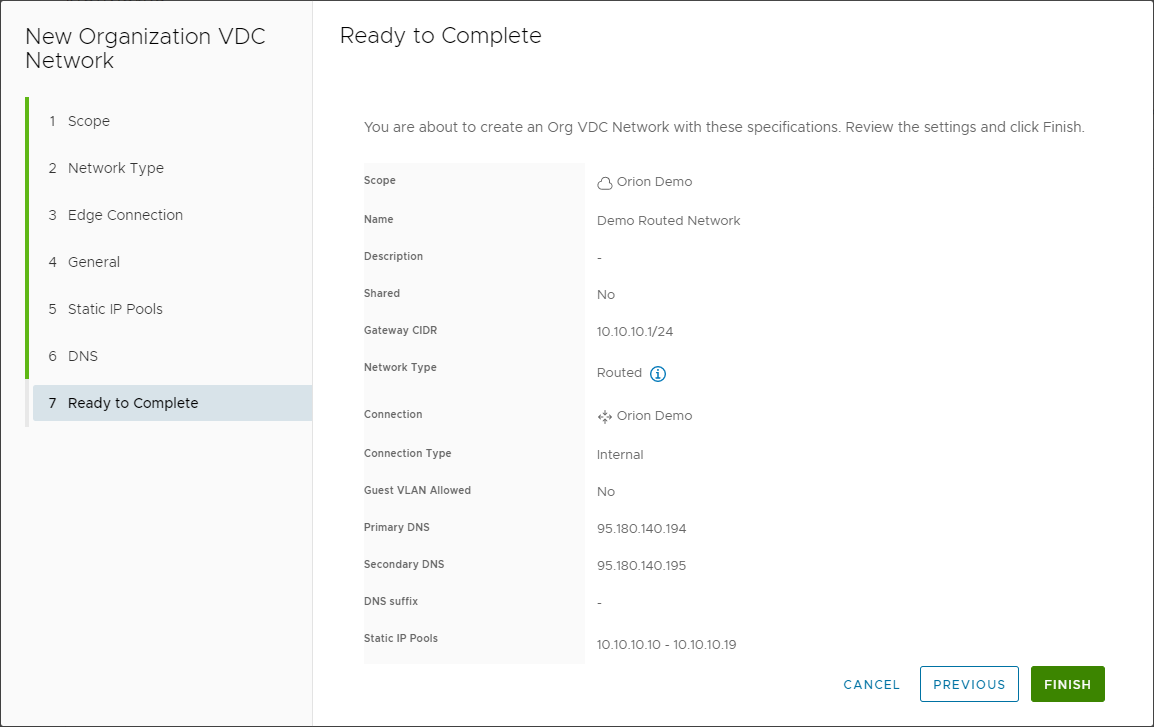
In the IP Management section of the view for managing networks there are few options available. The first option is editing the Static IP Pool by clicking the Edit button, allowing the user to change and delete existing IP Pools or to add a new IP Pool.
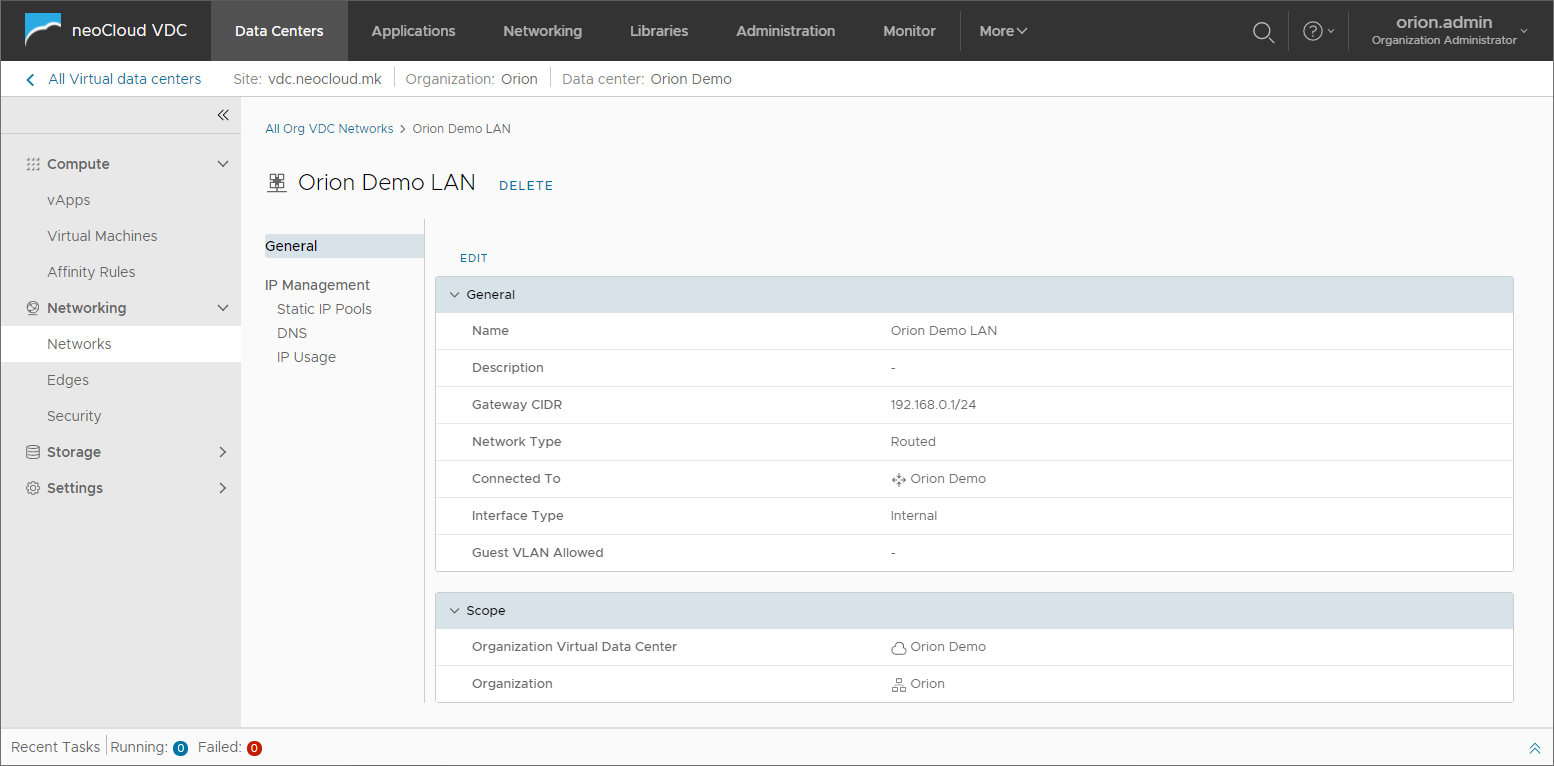
The next option in this section is to edit the DNS parameters of the network. The Edit button enables changing the Primary and Secondary DNS as well as the DNS suffix.
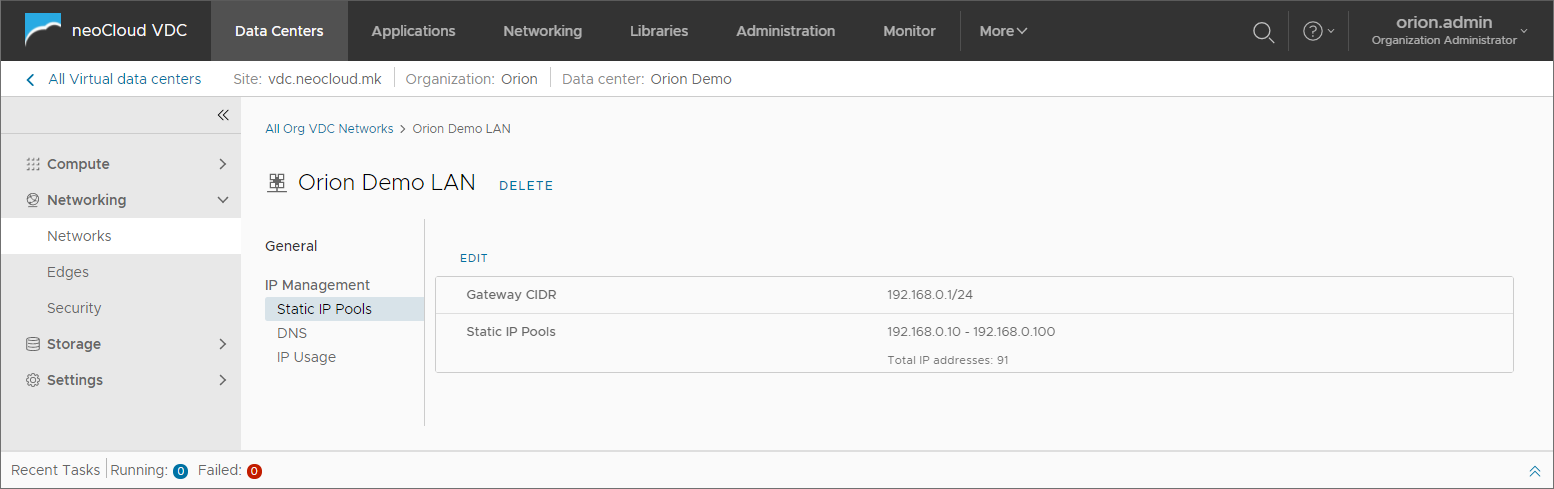
The third option in the view is the IP Allocation option where the user is provided complete insight into allocated IP addresses to virtual machines and the Edge, simplifying the IP address management in the virtual data center.
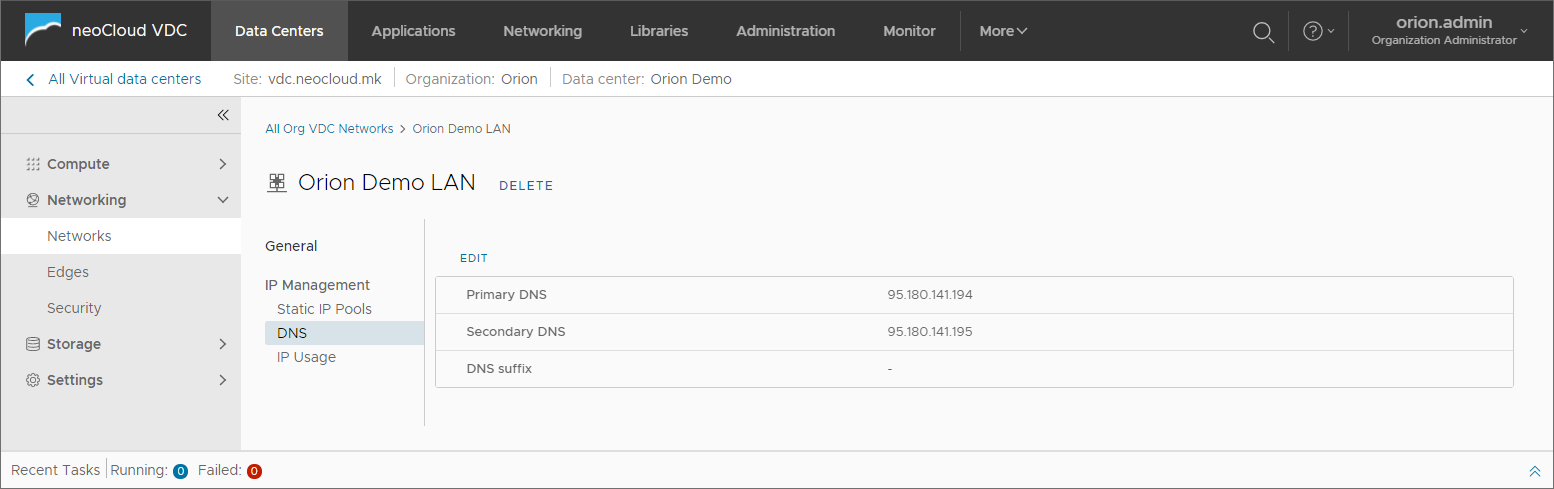
In isolated networks, there is one additional option available in the IP management view - configuring a DNS server in the network. If the customer does not want to use Static IP Pools, this option enables dynamic assignment of IP addresses from DHCP on the virtual machines in this network natively from the virtual data center.
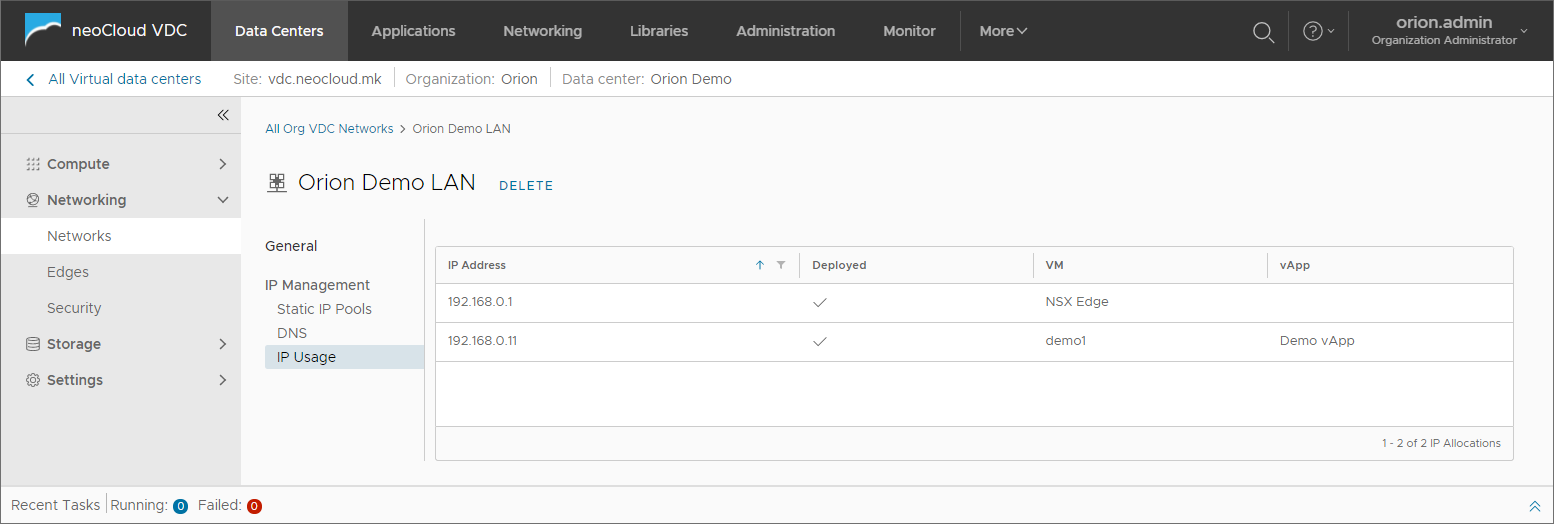
In routed networks, the DHCP server option is available in the Edge device.
Deleting a network
Users can delete networks in the virtual data center, but before they are allowed to do so, some conditions have to be met:
- No virtual machines need to be connected to the network. Users can verify which virtual machines are connected to the network by looking at the IP Allocations view.
- The network needs to be deleted from all vApp. This process in performed in the vApp tab Networks, by choosing the network and clicking the Delete button. The Delete button is not available if there are virtual machines connected to the network in the vApp.